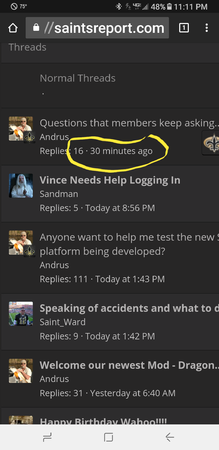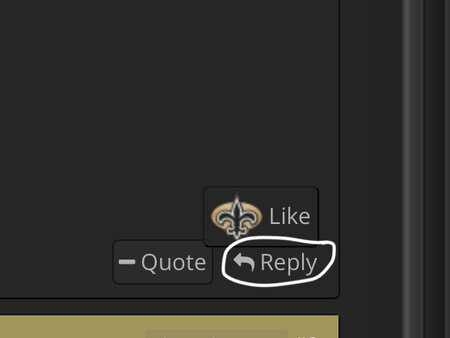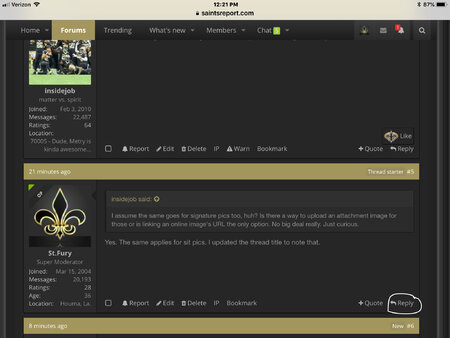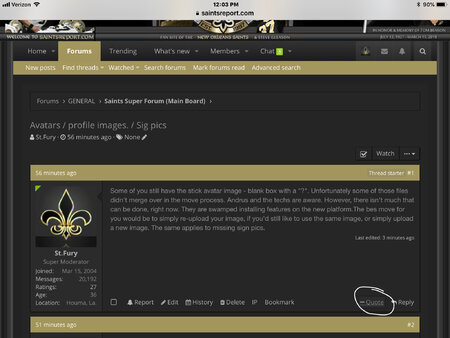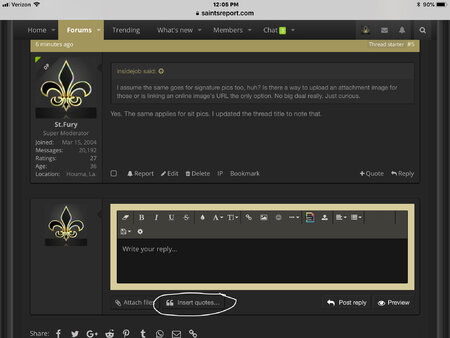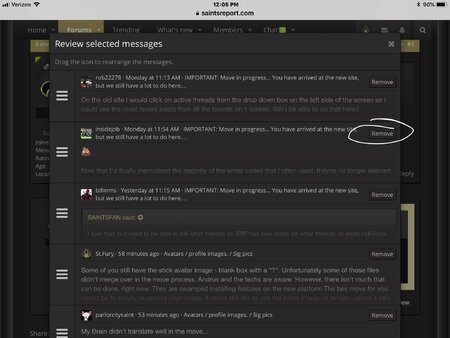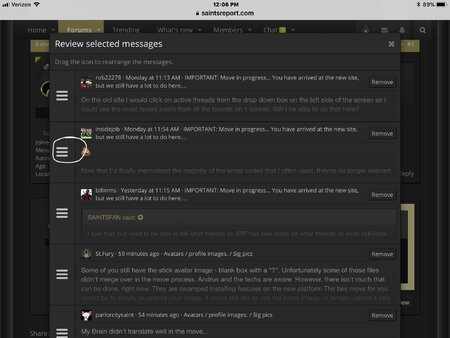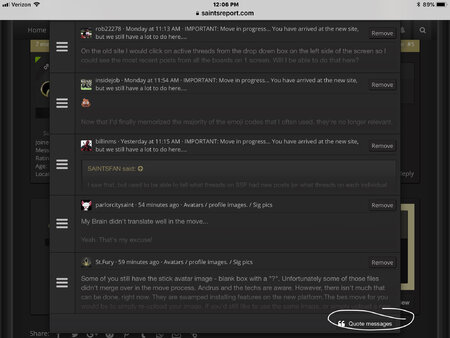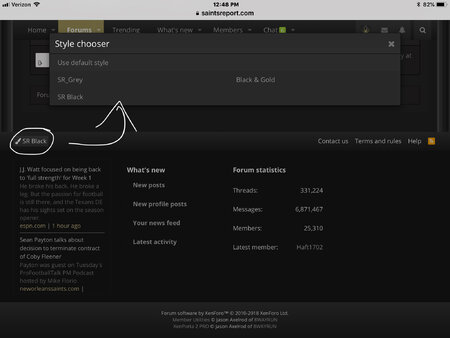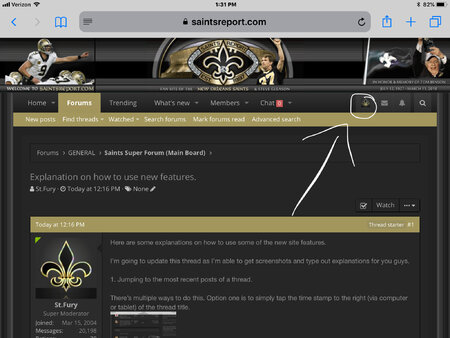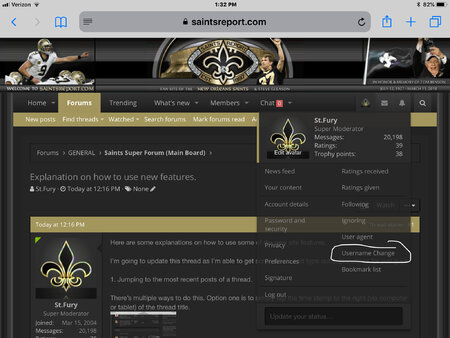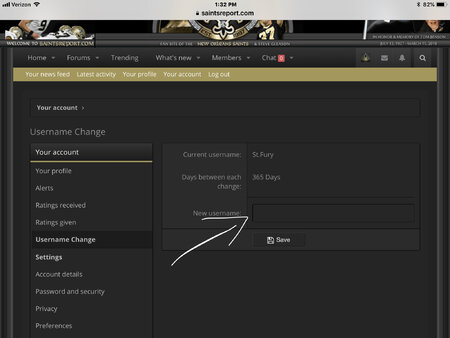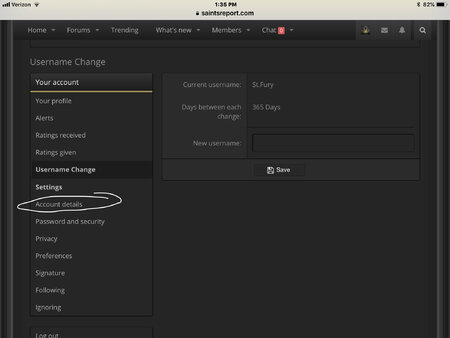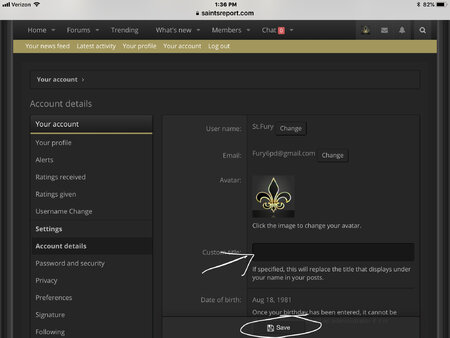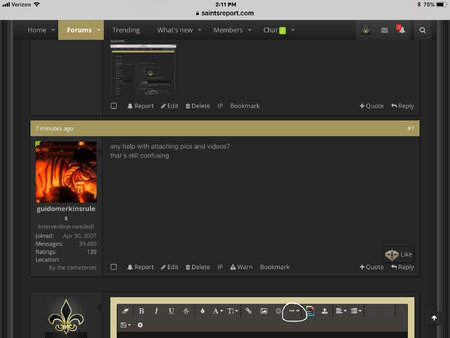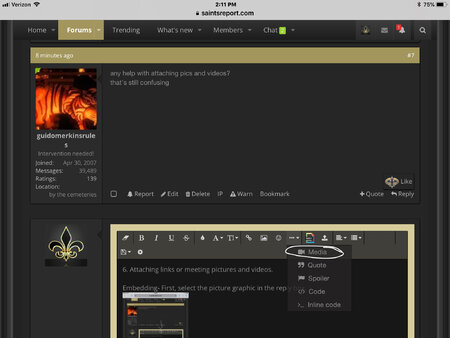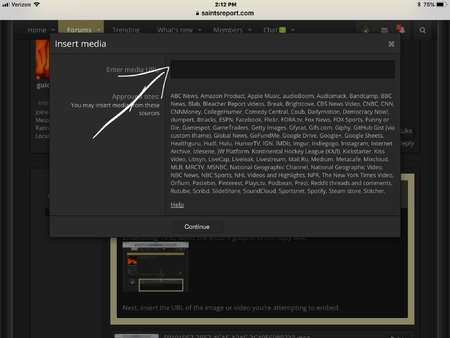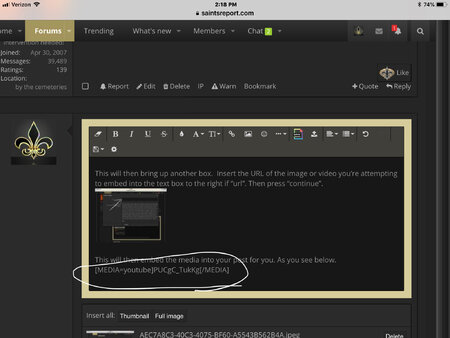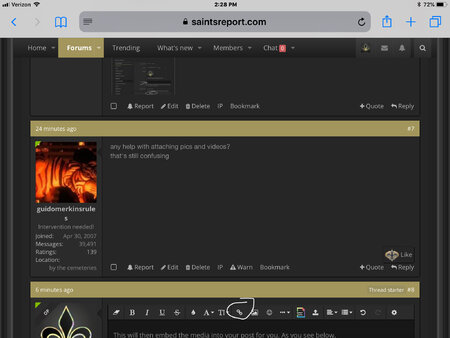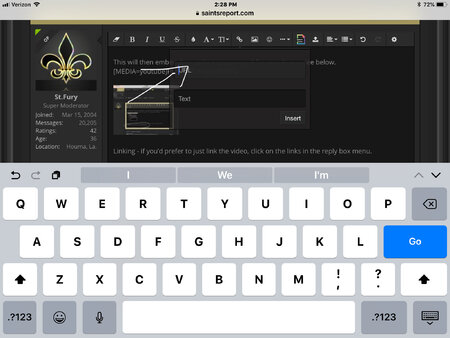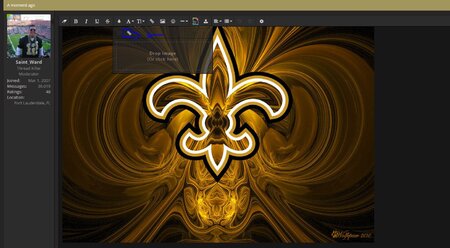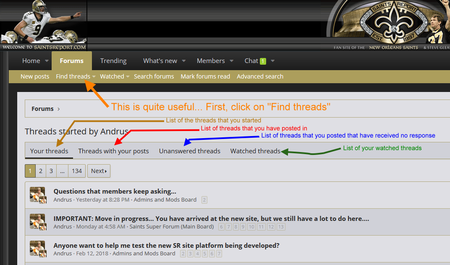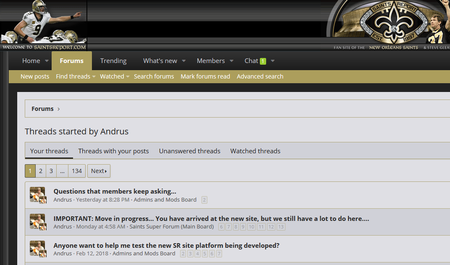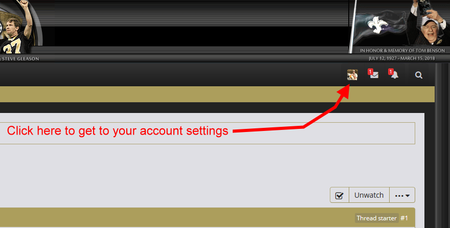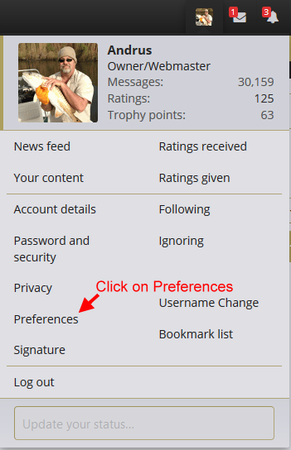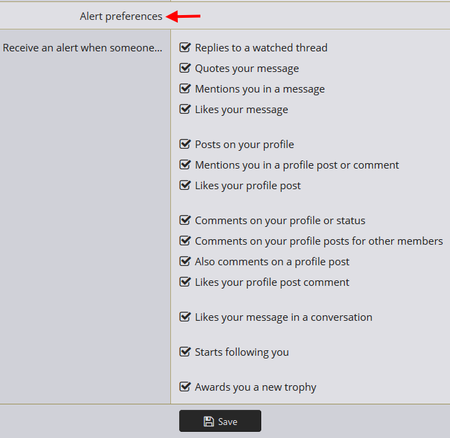- Admin
- #1
Offline
Here are some explanations on how to use some of the new site features (Note - We will be adding to this thread as we go).
I’m going to update this thread as I’m able to get screenshots and type out explanations for you guys.
1. Jumping to the most recent posts of a thread.
There’s multiple ways to do this. Option one is to simply tap the time stamp to the right (via computer or tablet) of the thread title.
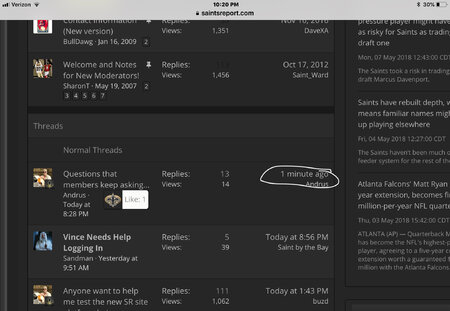
On mobile, it will likely be just below the thread title.
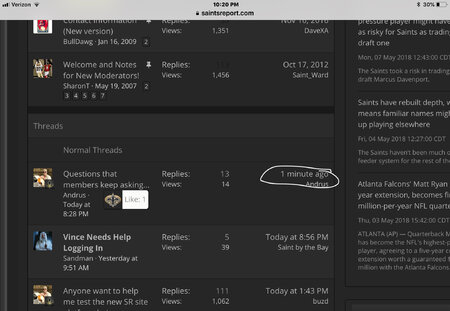
You can also jump to the last post by opening a thread and selecting “jump to new” near the top of the page.
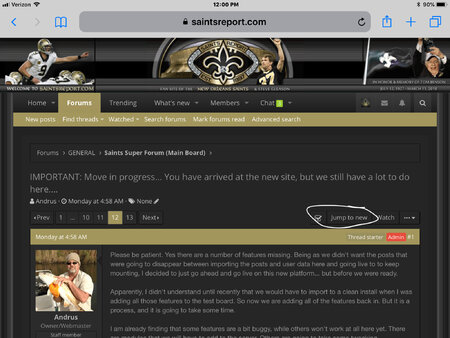
I’m going to update this thread as I’m able to get screenshots and type out explanations for you guys.
1. Jumping to the most recent posts of a thread.
There’s multiple ways to do this. Option one is to simply tap the time stamp to the right (via computer or tablet) of the thread title.
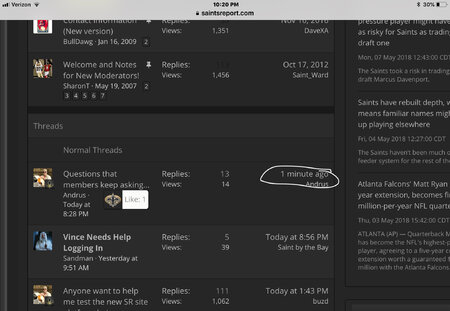
On mobile, it will likely be just below the thread title.
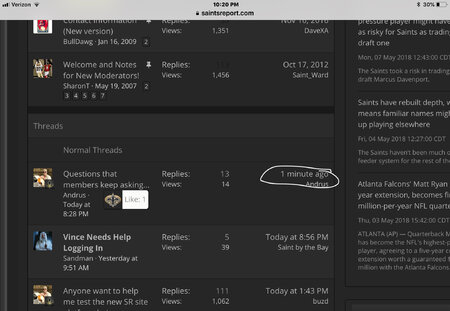
You can also jump to the last post by opening a thread and selecting “jump to new” near the top of the page.
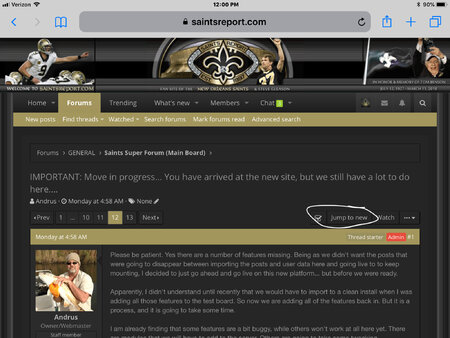
Attachments
Last edited by a moderator: